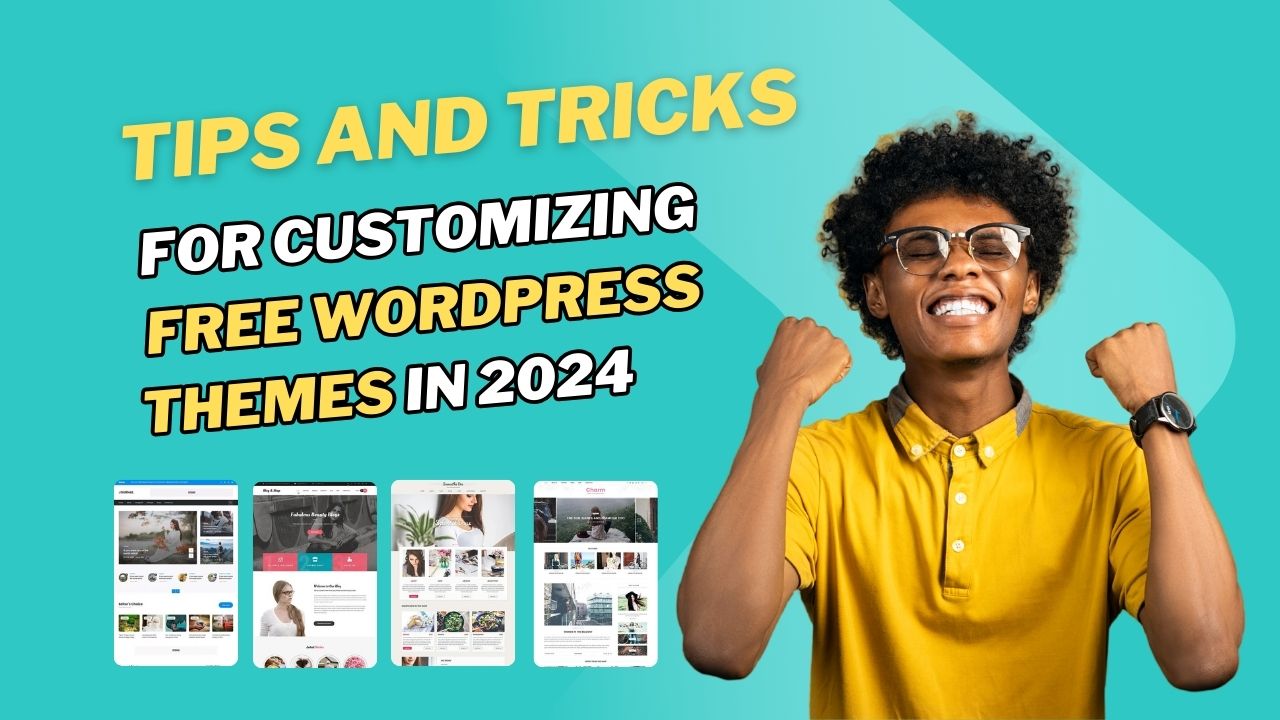Introduction
WordPress has been the go-to platform for building websites, thanks to its flexibility and ease of use. With thousands of free themes available, it’s easy to get started, but what makes your site truly unique is customization. By tweaking a free WordPress theme, you can create a website that perfectly reflects your brand and personality. In this guide, we’ll walk you through the best tips and tricks for customizing free WordPress themes in 2024.
Why Customize Free WordPress Themes?
Customizing a free WordPress theme allows you to make your website stand out in a sea of generic designs. It enhances your brand identity and user experience. Even a few simple changes like altering colors, fonts, or layouts can give your site a unique look that aligns with your brand.
Choosing the Right Free WordPress Theme
Not all themes are created equal. When choosing a theme, consider factors like responsiveness, customization options, and compatibility with popular plugins. Some top free themes in 2024 include SKT Themes, Themes21, and Pinnacle Themes. They offer a solid foundation with plenty of customization options without requiring a steep learning curve.
Basic Customization Options
WordPress makes it easy to customize themes through its built-in Customizer. Here, you can change basic settings like your site title, tagline, logo, colors, and background images.
- Site Identity: Go to
Appearance > Customize > Site Identityto change your site title, tagline, and logo. - Colors and Background: Adjust your site’s color scheme and background to match your brand’s aesthetic by navigating to
Appearance > Customize > Colors.
Customizing with Widgets and Menus
Widgets and menus are powerful tools for organizing your website’s content.
- Widgets: You can add widgets to sidebars, footers, and other areas by going to
Appearance > Widgets. Common widgets include recent posts, categories, and social media links. - Menus: To create a custom navigation menu, go to
Appearance > Menus. You can add pages, categories, and custom links to help visitors navigate your site with ease.
Using Page Builders for Customization
Page builders like Elementor and Beaver Builder provide a drag-and-drop interface to design your site without touching a line of code. They come with pre-designed blocks and templates, allowing you to create complex layouts and designs easily.
Customizing Theme Templates
For advanced customizations, you might need to edit your theme’s template files. However, directly editing these files can lead to issues when updating your theme. Instead, use a child theme. A child theme inherits all the features of the parent theme but allows you to modify specific elements safely.
- Creating a Child Theme: Create a new folder in your
wp-content/themesdirectory and add astyle.cssfile with necessary information like theme name and template.
Adding Custom CSS
Custom CSS gives you control over the appearance of elements on your site. You can add custom CSS by going to Appearance > Customize > Additional CSS.
/* Example of custom CSS */
body {
font-family: 'Open Sans', sans-serif;
background-color: #f4f4f4;
}
Customizing with Plugins
Plugins can greatly enhance the functionality of your theme. Some essential plugins for customization include:
- Advanced Custom Fields (ACF): Adds custom fields to your theme.
- Elementor: A drag-and-drop page builder.
- WooCommerce: If you need eCommerce functionality.
Optimizing for Mobile Responsiveness
With the majority of web traffic coming from mobile devices, it’s crucial to ensure your theme looks great on all screen sizes.
- Responsive Design: Choose a theme that is responsive out of the box. You can test responsiveness using the WordPress Customizer by clicking the mobile icon at the bottom.
- Mobile Optimization Tools: Use tools like Google’s Mobile-Friendly Test to ensure your site is mobile-ready.
SEO Optimization of Customized Themes
SEO is vital for your website’s visibility. Use SEO plugins like Yoast SEO or Rank Math to optimize meta tags, XML sitemaps, and more. Ensure your theme supports schema markup and has a clean, SEO-friendly codebase.
Speed Optimization for Customized Themes
A slow website can deter visitors and hurt your SEO. Here are some tips to keep your site fast:
- Caching: Use caching plugins like WP Super Cache to reduce load times.
- Image Optimization: Compress images using plugins like Smush.
- Minify CSS and JavaScript: Use plugins like Autoptimize to minify CSS and JavaScript files.
Testing and Debugging Your Customizations
It’s essential to test your customizations across different browsers and devices to ensure consistency.
- Cross-Browser Testing: Use tools like BrowserStack to test your site on various browsers.
- Debugging: If you encounter issues, check the WordPress debug log or use browser developer tools to identify and fix problems.
Backing Up Your Customizations
Always back up your site before making significant changes. Use plugins like UpdraftPlus or BackWPup to schedule regular backups. This ensures you can restore your site if something goes wrong.
Conclusion
Customizing a free WordPress templates can transform a basic website into a unique and functional online presence. Whether you’re tweaking colors or diving into custom CSS, the key is to experiment and find what works best for your brand. With these tips and tricks, you’re well on your way to mastering theme customization in 2024.
FAQs
Is it safe to customize free WordPress themes?
Yes, it’s safe as long as you follow best practices, such as using a child theme for advanced customizations and backing up your site regularly.
How do I reset my theme customizations?
You can reset customizations by going to Appearance > Themes and activating a different theme, then reactivating your original theme.
Can I switch themes without losing my customizations?
Basic settings like the site title and tagline will remain, but theme-specific customizations (like widgets and menus) may need to be reconfigured.
What are the risks of not using a child theme?
Directly editing theme files without a child theme means you’ll lose your customizations when the theme updates.
How often should I update my theme and plugins?
Regularly! Updates often include security patches and new features, so keep your theme and plugins up to date to ensure optimal performance and security.