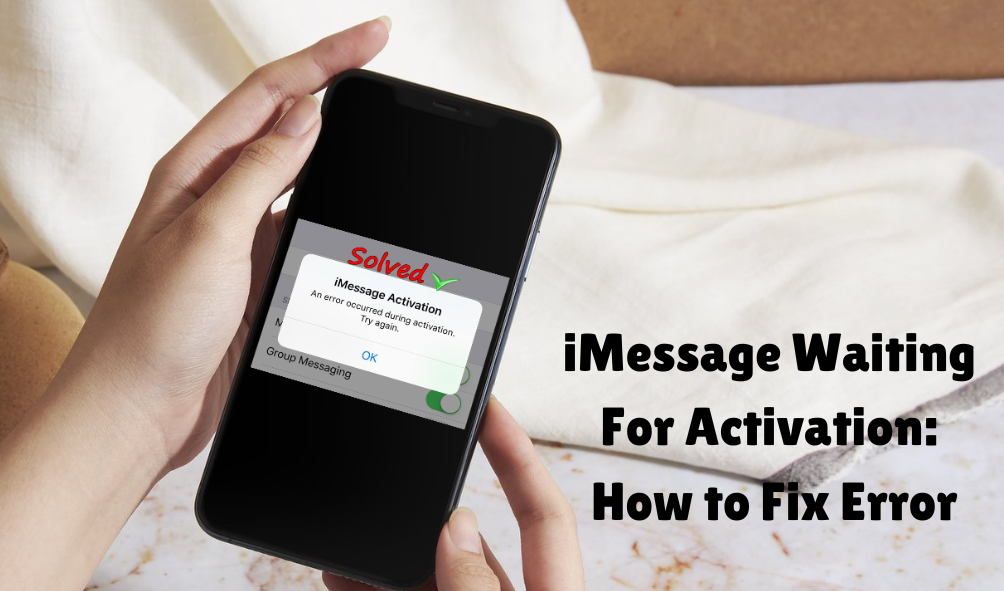iMessage- an instant messaging service from Apple that allows you to send texts or make video calls to anyone without needing to have a cellphone plan – only an internet connection is needed.
However, to use iMessage on Apple devices, it is necessary to first turn on these features.
Though the service gets activated as soon as you set it up on your devices, there are chances that it may take as much as a full day and sometimes the apps will get stuck on the ‘waiting for activation’ message.
To assist you in such situations only, I have penned down this article to share with you a few easy ways you can fix this iMessage Activation Error.
How To Fix Error ‘Imessage Activation Unsuccessful’?
Many iPhone users make use of iMessage and it is no doubt that this app is one of the favorites out there.
When your iMessage is stuck on ‘Imessage Activation Issue’ for more than a day, there are some quick fixes that you can do instead.
1. Check Your Internet Connection
As mentioned above, iMessage requires an Internet connection to function, therefore, make sure you are connected to your wifi or data plan to allow the app to work.
2. Activate Airplane Mode
Airplane Mode can be a lifesaver in such situations. By turning it on, your internet connection including wifi, cellular data, or Bluetooth gets refreshed to re-connect.
3. Verify Date & Time Setting
Many of you may not be aware of this fact, but yes having the wrong date and time on your iPhone might make the server connection faulty. So, all you need to do is Go to Settings >> General >> Date & Time to correct this issue.
4. Turn Off and Restart your Device
Another method you can apply is – turn off iMessage, restart your device, and then turn the device on. It refreshes the memory and reloads the system’s software.
5. Sign Out and Back In
iMessage is connected to your Apple ID, so refreshing your Apple ID might help you fix the issue. Sign out of your Apple ID account and then sign back in. Isn’t it simple?
6. Check your Email Address
The next thing to check out is your email address on your Apple ID Account page. Make sure the one you are using is correct.
7. Check the VPN Setting
VPN is an internet security service that can sometimes interfere with certain apps since it is constantly rerouting. Turn it off and then on to overcome the issue.
8. Reset iPhone to Factory Setting
In case the restarting method is not helping, you may try resetting your device to factory settings. It helps refresh the device by restoring it to its original state.
At Last!! However, if nothing else works, and you are still seeing the ‘Imessage Activation Unsuccessful’, then you must contact your Apple Support or cellular service provider for help.
Also Read – https://segisocial.com/