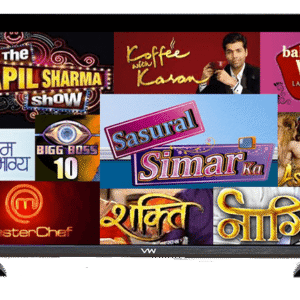The blog will provide the information on how to view MBOX files in Outlook on Mac with emails and attachments precisely. The user’s main worry is security and originality of the data. So, in the write-up, we have discussed manual approach and an automated solution that is known for performing the operation without altering the original data files. Furthermore, we will discuss the manual process to transfer MBOX mailboxes into Outlook. Now, without more ado, let’s discuss the process in detail by taking help of a common query that most of the Mac users encounter when they move to Outlook from MBOX-supported email client.
Common Query:
Few days ago, I downloaded some of my crucial emails into MBOX from Gmail profile. Now, I want to import them into Microsoft Outlook due to official reasons but I don’t know how. If I were using Windows, then I would able to handle the operation easily. However, on Mac the process looks difficult. Additionally, the MBOX files are large. So, it is important for me to take the support of a reliable solution to import MBOX files into Outlook on Mac. Can anyone suggest me a suitable method for the same, it would be a great help, Thanks!
However, in the further segment we have discussed the solution but before that let us understand the reasons in detail responsible for transferring MBOX files into Outlook.
Why Users Need to Import MBOX Files into Outlook Mac?
MBOX is a supported format of many email applications such as Eudora, Apple Mail, Thunderbird, etc. Even, Gmail allow users to download essential emails into MBOX. Unfortunately, Microsoft Outlook does not accept .mbox files. It is a widely used email application and comes as a part of Microsoft Office Suite. Some of its powerful features are discussed below –
- Outlook delivers better email management environment and help users to create multiple accounts in the same with ease.
- Outlook is a Microsoft product which makes the application quite reliable and safe to use as compared to MBOX-supported email clients.
- Supports integration with Microsoft tools such as SharePoint & OneDrive.
- Help users organizing emails into folders and categories.
Outlook is a feature-rich email client and here we have just discussed the highlights of an email application. Thereby, most of the Mac users switch to Microsoft Outlook from MBOX-supported email program.
Method 1. Manually Transfer MBOX to Microsoft Outlook
Here is the step-by-step process to manually import MBOX files to Outlook –
- Run Mozilla Thunderbird.
- Select the required email you need to import.
- Right-click on it and click Save as option.
- Select the desired location to save files as EML.
- Now, go to Outlook
- Navigate to files stored as EML, drag-and-drop them into a desired Outlook folder.
- Hence, files will be saved as PST.
Further, convert PST files to OLM and import it into Outlook Mac. However, the process is lengthy and is not reliable. It has some limitations –
- Process is operable on Windows, and Outlook for Mac only supports OLM file.
- Thunderbird and Outlook installation is must.
- Several email clients support MBOX but the process only goes with Thunderbird. It doesn’t work in case of orphan MBOX files.
Nevertheless, if the process suits all your requirements then go ahead with this method. If you have a doubt, then we have another solution for you.
Method 2. Direct Tool to Import MBOX Files in Outlook on Mac
There is another method available to transfer MBOX into Outlook on Mac i.e. MacMister MBOX to PST Converter Mac & Windows. The application help users converting MBOX files into PST and OLM format with accurate emails and attachements. It even provides dual options such as Add File(S)/Add Folder that users can use to add necessary .mbox files on the application for conversion. Additionally, the application also possesses user-friendly interface so that all users can perform the desired operation effortlessly. Additionally, the three-step process of the software will help users converting MBOX to PST Mac/OLM in few seconds.
Moreover, the software provides wide ranging features with the help of users can transfer MBOX to OLM/PST according to their requirements. Besides, a freeware version of the tool is available that users can download for free and transfer first 25 MBOX files into Outlook on Mac free of cost.
Working Steps to Import MBOX to Outlook on Mac
Step 1. Download and run MacMister MBOX Converter on a macOS machine.

Step 2. Utilize Add File(s)/Add Folder options to add required .mbox files/folder on the tool.

Step 3. Now, verify the files listed and click Next button.

Step 4. Click Select Saving Options and choose the desired saving type from its menu.

Step 5. Set the sub-options according to the requirements and click Export.
Step 6. The tool live conversion report will appear on the screen. You may track the count of files converted, files left for conversion, and conversion status.

In few seconds, the tool will finish the process and display “Conversion Completed” message on the screen. Click OK button and go to Outlook account to import resultant files. In order to perform the same, run Outlook >> Tools >> Import >> Outlook for Mac archive file (.olm) option if you have converted MBOX to OLM or select Outlook for Windows archive file (.pst) if you have converted MBOX files into PST >> click Continue >> go to the location where files are saved to select them>> click Import.
Now, all the resultant files will import to Microsoft Outlook on Mac without data loss.
Conclusion
In the article, we have provided the best method to fix “how to view MBOX files in Outlook on Mac” with emails and attachments. The first method will be performed manually. The steps are lengthy and complicated. And the second method i.e. MacMister MBOX Converter for Mac is direct, safe, and easy to use. Anyone can operate the steps effortlessly. Users can download the software for free and convert first 25 MBOX files free of cost.