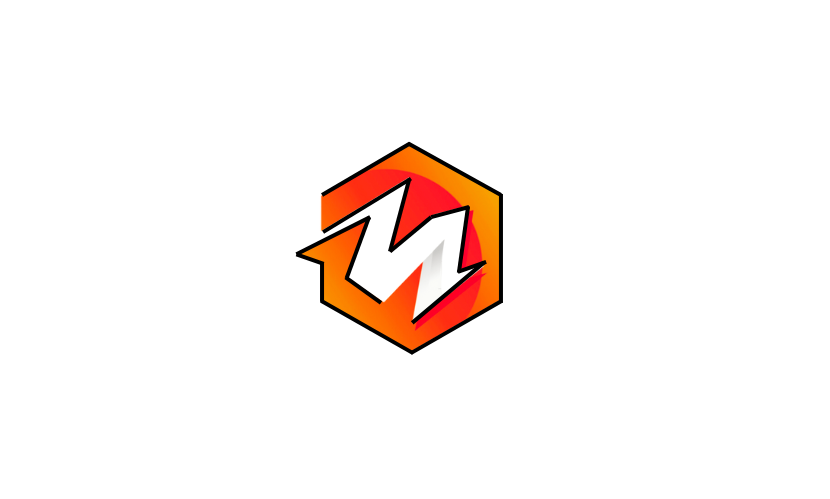Embedding Facebook videos on a website is straightforward and can help enhance engagement by showcasing dynamic content. Here’s how to do it:
1. Get the Video Embed Code from Facebook
- Find the Video on Facebook: Go to the Facebook video you want to embed.
- Click on the “Share” Option: On the video post, click the three-dot menu in the top-right corner, then select “Embed.”
- Copy the Embed Code: A pop-up window will appear with the HTML code for embedding. You can also choose options to start the video at a certain time or include captions if available.
2. Customize Embed Options (Optional)
- Adjust Settings: You may see options for video size, autoplay, and showing captions. Select the desired settings for your embedded video.
- Copy the Updated Embed Code: Once you’ve set the options, copy the new embed code provided by Facebook.
3. Add the Embed Code to Your Website
- HTML Editor: Open the HTML editor for the page where you want to embed the video.
- Paste the Embed Code: Place the copied code where you want the video to appear.
- Save and Publish: Save changes and publish your page to make the video visible on your site.
4. Alternative Using Facebook Plugin (Optional)
- Use Facebook’s Embedded Video & Post Plugin: Visit the Facebook Embedded Video & Post Plugin.
- Paste Video URL: Enter the video’s URL, adjust width and settings, then click “Get Code.”
- Add to Site: You’ll receive an iframe code to embed directly in your website’s HTML.
5. Responsive Embedding (Optional)
- Use CSS for Responsive Video: To make the video responsive, wrap it in a
divwith CSS styling, like this:
This will make the video adjust to different screen sizes for a better user experience on mobile and desktop.