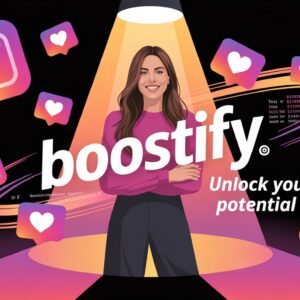XTEN-AV continues to provide guidance for AV professionals seeking to optimize their design workflows. Vectorworks ConnectCAD is a powerful tool for creating detailed AV schematics, rack layouts, and automated reports. However, even experienced designers can make mistakes that compromise accuracy, increase installation challenges, or slow down project timelines. Understanding common pitfalls in ConnectCAD diagrams helps ensure designs are reliable, efficient, and easy to implement.
Introduction to ConnectCAD Diagrams
Vectorworks ConnectCAD enables designers to create intelligent diagrams that reflect real-world AV systems. These schematics not only depict device placement and cable routing but also generate automated reports, device inventories, and rack layouts.
Mistakes in diagrams can propagate through the entire project lifecycle, causing installation errors, miscommunication, and unnecessary rework. By identifying and avoiding these common errors, AV professionals can maximize the benefits of ConnectCAD and deliver successful projects.
Mistake 1: Inaccurate Device Placement
One of the most frequent mistakes is placing devices inaccurately in schematics. For example, speakers, displays, and cameras may be drawn in approximate locations without considering actual room dimensions or mounting constraints.
Consequences include:
-
Misalignment with physical room layouts
-
Cable length miscalculations
-
Spatial conflicts during installation
Best Practice: Always verify room dimensions and device mounting specifications before placing elements in ConnectCAD. Use 3D views to cross-check placement against the room layout.
Mistake 2: Ignoring Signal Types and Connectivity
Another common error is failing to define signal types or connections accurately. ConnectCAD allows designers to specify audio, video, and data signals, but omitting this information can cause confusion during installation.
Consequences include:
-
Misrouted cables
-
Incorrect device pairing
-
Errors in automated reports
Best Practice: Clearly define signal types for each connection and use ConnectCAD’s automated tools to validate connectivity. Double-check that cable paths reflect the intended signal flow.
Mistake 3: Overlooking Cable Management
Cable routing is critical in large AV systems, but designers sometimes neglect proper cable management. This includes not accounting for cable lengths, types, or bundling requirements.
Consequences include:
-
Excessive cable slack or tension
-
Conflicts in rack layouts
-
Installation delays due to unplanned cable adjustments
Best Practice: Utilize ConnectCAD’s cable management features to track cable lengths, types, and endpoints. Regularly update cable schedules to reflect changes in the schematic.
Mistake 4: Failing to Update Diagrams After Changes
Projects often evolve during the design phase, but some designers forget to update ConnectCAD diagrams after making changes. This can result in mismatched schematics, reports, and rack layouts.
Consequences include:
-
Inaccurate device inventories
-
Confusion during installation
-
Rework and wasted materials
Best Practice: Implement a change management process. Whenever a device, connection, or layout is modified, update the ConnectCAD diagram and regenerate reports to maintain consistency.
Mistake 5: Overcomplicating Schematics
While ConnectCAD can handle complex systems, adding unnecessary detail can make diagrams difficult to read. Including every minor cable run or device attribute may clutter the schematic.
Consequences include:
-
Difficulty interpreting diagrams for installers or clients
-
Slower performance in large projects
-
Increased risk of overlooking critical connections
Best Practice: Focus on clarity and readability. Use layers, groups, or callouts to organize information without overcrowding the diagram. Highlight critical signal paths and devices while keeping non-essential details in reference layers.
Mistake 6: Not Using Device Libraries Consistently
ConnectCAD includes extensive device libraries, but some designers create custom devices inconsistently. This can lead to mislabeling, duplication, and errors in automated reporting.
Consequences include:
-
Inconsistent device symbols and attributes
-
Errors in rack layouts and inventories
-
Increased time spent reconciling differences between diagrams
Best Practice: Use standard device libraries whenever possible. When custom devices are necessary, ensure they are consistently named, accurately defined, and properly linked to signal types and reports.
Mistake 7: Neglecting Collaboration and Version Control
AV projects often involve multiple designers, integrators, and stakeholders. Failing to manage version control or collaborate effectively in ConnectCAD can result in outdated or conflicting diagrams.
Consequences include:
-
Confusion over which diagram is current
-
Installation errors due to outdated information
-
Wasted effort updating multiple copies of the schematic
Best Practice: Use cloud-based collaboration or shared project files with proper version control. Document changes and communicate updates to all team members promptly.
Mistake 8: Ignoring Integration with Project Management Tools
Vectorworks ConnectCAD can integrate with project management platforms like D-Tools SI. Ignoring this capability can lead to discrepancies between design diagrams and project documentation.
Consequences include:
-
Mismatched budgets, labor, or material estimates
-
Extra time spent reconciling reports manually
-
Reduced project efficiency
Best Practice: Leverage ConnectCAD’s integration features to keep project management data synchronized with the schematic. This ensures accurate reporting and improves communication across teams.
Mistake 9: Inadequate Previsualization
Some designers fail to use ConnectCAD’s 3D and previsualization features, relying solely on 2D schematics. This oversight can cause spatial conflicts and device placement issues that are only discovered during installation.
Consequences include:
-
Devices that do not fit in racks or rooms
-
Overlooked sightline or coverage issues
-
Increased installation adjustments and costs
Best Practice: Regularly use 3D views to verify placement, coverage, and spatial relationships. Combine 2D and 3D workflows to catch potential issues early.
Conclusion
Creating accurate and effective AV system diagrams in Vectorworks ConnectCAD requires attention to detail, consistency, and collaboration. Common mistakes such as inaccurate device placement, ignoring connectivity, poor cable management, and failure to update diagrams can lead to errors and installation challenges.
XTEN-AV emphasizes the importance of following best practices, including maintaining clear schematics, using device libraries consistently, leveraging automation, and integrating with project management tools. By avoiding these common mistakes, AV professionals can ensure their ConnectCAD diagrams are accurate, efficient, and ready for successful implementation.