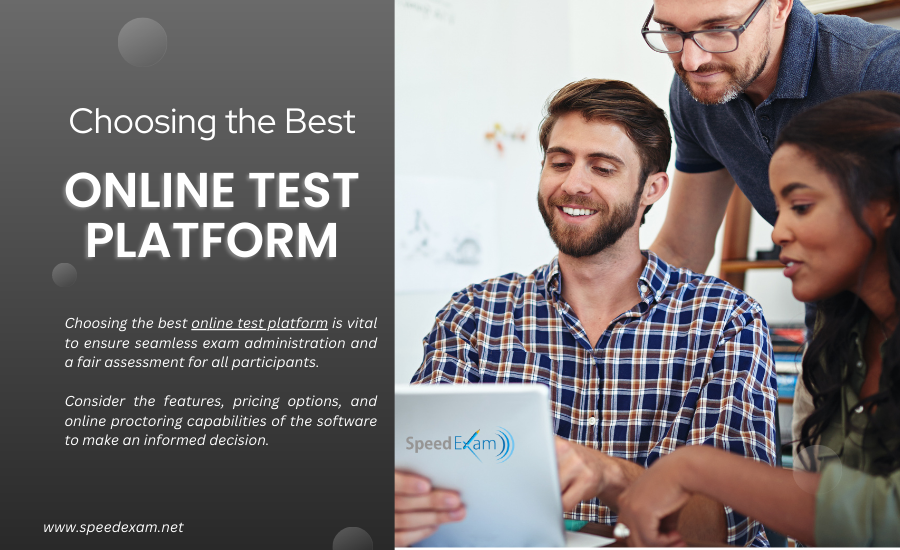In today’s digital age, emails are a vital part of our communication. They store everything from personal memories to business correspondences. However, mistakes happen, and sometimes important emails are accidentally deleted. If you’re a Yahoo Mail user and find yourself in this situation, don’t panic. In this guide, we’ll explore how to recover deleted emails on Yahoo and provide solutions whether the deletion is recent or long past. From using the Trash folder to advanced recovery options, you’ll be well-prepared to restore your emails.
Understanding Yahoo Mail’s Email Deletion Process
Before we delve into the recovery methods, it’s crucial to understand how email deletion works in Yahoo Mail. Yahoo uses a tiered email management system that makes recovering deleted emails relatively simple, provided you act quickly.
1. Inbox to Trash:
When you delete an email in Yahoo, it’s first moved to the Trash folder. Emails in the Trash folder are not permanently deleted immediately, and Yahoo holds them for 7 days before they are automatically removed from the system.
2. Permanent Deletion:
After 7 days in the Trash, the emails are permanently deleted. However, even after this, you still have an opportunity to recover the emails using specific Yahoo recovery features or third-party tools within a limited time frame.
Now that we understand the basic deletion process, let’s look at the different ways to recover deleted Yahoo emails, whether they’re in the Trash or have been permanently removed.
Recovering Emails from Yahoo Trash Folder
The simplest and most common way to recover deleted Yahoo emails is through the Trash folder. Since Yahoo retains deleted emails in the Trash folder for 7 days, you can easily restore them within this window.
Steps to Recover Emails from the Trash:
- Log into your Yahoo Mail account: Open a web browser or the Yahoo Mail app and sign in to your account with your credentials.
- Go to the Trash folder: In the left-hand sidebar, click on the Trash folder. This will show all emails that were deleted within the last 7 days.
- Select the emails you want to recover: Browse through the Trash folder, and select the emails you want to restore by checking the box next to each one.
- Move emails back to the inbox: Once you’ve selected the emails you want to recover, click the Move button at the top of the page and choose Inbox or another folder where you want the emails to be placed.
This method works effectively if you’ve deleted your email recently, but what if you missed the 7-day recovery window? Let’s explore more advanced recovery options.
Recovering Permanently Deleted Emails Using Yahoo Mail Restore Request
If the deleted emails are no longer in the Trash, they have likely been permanently deleted from Yahoo’s system. Luckily, Yahoo Mail offers a Restore Request feature that allows you to recover permanently deleted emails within a limited time frame.
What is Yahoo Mail Restore Request?
The Restore Request is a service Yahoo offers for recovering lost or deleted emails from a specific time frame. While this method doesn’t guarantee that all deleted emails can be recovered, it offers a good chance if the deletion occurred within the past 7 days.
Steps to Submit a Yahoo Mail Restore Request:
- Access Yahoo’s Help Page:
- Open the Yahoo Mail Help page by visiting Yahoo’s Help website.
1. Navigate to the Restore Request Form:
- Under the Yahoo Mail Help section, click on Recover lost or deleted emails. This will take you to the page where you can submit a request to recover lost or deleted emails.
2. Provide the necessary information:
- Fill out the Restore Request form, including details such as your Yahoo Mail ID, a brief description of the issue, and the time frame during which the emails were deleted or lost.
3. Submit the request:
- After completing the form, submit the request. Yahoo’s system will attempt to restore your deleted emails and send them back to your account if they are recoverable.
4. Wait for the restoration:
- The process may take up to 24 hours. If successful, your deleted emails will be restored to their original folder or the inbox.
Note: This method is not foolproof. If a significant amount of time has passed or if there has been a system error on Yahoo’s end, it may be impossible to recover all of your emails.
Recover Deleted Emails from Yahoo Using Backup Solutions
While Yahoo offers its own email recovery tools, it’s always a good idea to back up your emails regularly. If you’ve been proactive about backing up your Yahoo emails, you can recover them from your backups, even if they’ve been permanently deleted.
Using Backup Software to Recover Yahoo Emails
Third-party backup software like Google Drive, Dropbox, or specialized email backup tools can be used to store your emails externally. Here’s how to recover deleted Yahoo emails using a backup service:
1. Open your backup service:
- Log into the service you used to back up your emails.
2. Search for the deleted email:
- Use the search feature to locate the email you want to recover. Backup systems often allow users to search by sender, subject, or date.
3. Restore the email:
- Once you find the email, follow the backup service’s steps to restore the file. If the service allows it, you can send the email back to your Yahoo inbox directly.
Using Third-Party Email Clients for Recovery
Many Yahoo Mail users also access their emails via third-party email clients like Microsoft Outlook or Thunderbird. These clients often store copies of emails locally on your device, making it possible to recover emails from your local storage even after they’re deleted from Yahoo’s servers.
Steps to Recover Yahoo Emails via Third-Party Clients:
1. Open your email client:
- Launch the third-party email client you use to manage your Yahoo emails.
2. Search for the deleted email:
- Use the client’s search tool to find the email you want to recover.
3. Move the email back to Yahoo Mail:
- If the email is stored locally, you can copy or move it back to your Yahoo Mail account.
How to Prevent Accidental Email Deletion on Yahoo
Recovering deleted emails can be stressful, especially if they contain crucial information. To avoid the need for future recovery efforts, here are some best practices to safeguard your Yahoo emails:
1. Use Auto-Archive Features
Yahoo Mail has an auto-archive feature that moves old or inactive emails to designated folders. This ensures important emails are not accidentally deleted and are available when needed.
2. Regularly Back Up Emails
Creating backups is one of the most reliable ways to protect your emails. Use cloud services or external storage devices to back up important emails. You can enable POP3 or IMAP protocols to download your Yahoo Mail onto your local device or third-party client.
3. Set Up Filters for Important Emails
Filters automatically move emails to designated folders based on rules you set, such as sender or subject. This way, important emails can bypass the inbox and be safely stored without the risk of accidental deletion.
4. Check the Trash Folder Frequently
If you tend to delete emails by mistake, make it a habit to check your Trash folder regularly before the 7-day window closes. This ensures that you can recover any mistakenly deleted emails before they are permanently removed.
5. Yahoo Mail Pro for Advanced Email Management
If you’re a frequent Yahoo Mail user and need additional storage or support, you might want to consider subscribing to Yahoo Mail Pro. This service includes ad-free browsing, advanced security features, and priority support, including faster recovery requests for deleted emails.
Additional Tips for Managing Yahoo Mail
To ensure smooth email management, here are a few additional tips for using Yahoo Mail efficiently:
1. Use the Search Feature Efficiently
Yahoo Mail offers a powerful search feature that allows you to find emails by keyword, sender, subject, and date. This feature can help you locate missing emails quickly.
2. Organize Emails with Folders
Create folders for specific categories such as work, family, or financial records. This helps in organizing your inbox and reduces the chance of accidentally deleting important emails.
3. Enable Two-Factor Authentication (2FA)
To protect your Yahoo Mail from unauthorized access, enable Two-Factor Authentication. This adds an extra layer of security, ensuring only you can access your account even if someone has your password.
Conclusion
Losing important emails can be a frustrating experience, but Yahoo Mail provides various options for recovery. Whether you’re restoring emails from the Trash folder or submitting a Yahoo Mail Restore Request, you have a good chance of recovering your lost messages. Additionally, third-party clients and backup services can serve as additional safety nets for preserving your important emails. By following the steps in this guide on how to recover deleted emails Yahoo, you can retrieve your emails and prevent future data loss by using the best practices discussed.