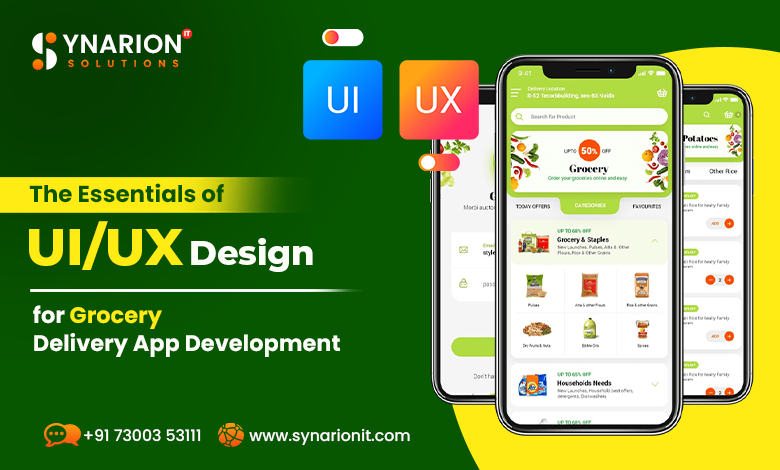Introduction
A Personal Storage Table (PST) file is used by Microsoft Outlook to store emails, calendar events and contacts. PST files are important for Outlook users but less accessible outside of Outlook. Converting PST to PDF makes it easier to share, store and compatibility. This article will guide you through the process of Export PST files into PDF Format, including manual and automated methods, and expert insights.
PST and PDF Files
PST Overview
PST files store emails, contacts and calendars for Microsoft Outlook users. Great for managing large amounts of email data especially for professional and corporate use.
PDF Overview
PDF (Portable Document Format) is a universal file format for document sharing. PDFs remain the same no matter what device or operating system you use to view them. Great for professional and personal
Why Convert PST to PDF
Accessibility: Convert PST to PDF makes email messages and other content more accessible to users without Outlook.
Long-term Storage: PDFs are great for long term document storage, files will remain readable and accessible for years without special software.
File Sharing: Sharing PDFs is easier than sharing PST files since they can be opened on any device and platform.
Data Security: PDFs can be encrypted and password protected, extra security when dealing with sensate
How to Export PST Files into PDF Format in 3 Easy Steps
Outlook doesn’t provide a simple way to save data in PDF format. But you can use one of these methods to get the best results. Read on to learn the top 3 ways to export PST files to PDF format.
Solution 1: Using Acrobat Pro DC
You can add a plug-in from Adobe Acrobat DC to your Outlook. With this plugin you can export emails from Outlook interface as PDFs. He
- Open Outlook, then click on the Adobe PDF tab from the ribbon.
- Check all the emails you want to export.
- Click on Messages button under Adobe PDF tab.
- You will see a dropdown menu. Choose New PDF from the list.
- You will see a save as tab. Give the file a name and select the location path there.
- Click Save to finish.
There are other ways to export PST files to PDF below if you don’t have Acrobat or don’t want to pay for this expensive software.
Solution 2: Utilizing the PDF Print Option
Microsoft provides a function that allows Outlook 2016 users to print their emails. The same option can be used by users to export Outlook emails to PDF format.
- Launch Outlook, then choose the email to convert.
- Press the Print button after selecting the File tab.
- Choose Microsoft Print to PDF from the Printer drop-down menu.
- Press the Print button.
- Enter the filename and location in the next dialog box.
- Lastly, press the “Save” button.
Solution 3: Sure-shot Solutions to Export PST Files into PDF Format
If you find all above methods time consuming and tough then ZOOK PST to PDF Converter can be a good alternative. Without any further work this tool can create PDF files of every component of Outlook. It supports all latest Windows versions and you can convert PST files of any version.
- Install the PST to PDF Converter on the machine first.
- The program now presents the opportunity to select the file or folder that needs to be converted.
- Navigate and select the preferred destination location to save the generated files in the following step.
- Lastly, to start the conversion process, click the convert button.
Complete Video Tutorial to Convert PST Files into PDF Format
Conclusion
PST to PDF ensures your emails are accessible, secure and manageable. Using right tools, following best practices and staying updated with file conversion trends can make this process much easier. If you handle large volume of emails then use automated tools as they can save your time.