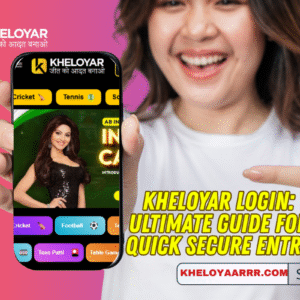Ever dreamed of turning your favorite JPG artwork into a stunning embroidered design? Whether it’s a hand-drawn sketch, a digital illustration, or a family photo, you can bring it to life with thread on your embroidery machine. The process is simpler than you might think, and it unlocks a world of creative possibilities for personalizing clothes, gifts, or home decor. This guide walks you through every step to make your vision stitch-ready, so grab your JPG and let’s dive into how to convert JPG to PES for embroidery machine.
What Are PES Files and Why Do They Matter?
PES files are the go-to format for Brother embroidery machines, though many other brands like Babylock also support them. Unlike a standard JPG, which is just a flat image, a PES file acts like a roadmap for your machine. It tells the needle where to stitch, what colors to use, and how to layer patterns for a polished result.
Think of PES as the translator between your artwork and your machine’s needle. It includes details like stitch types—satin for smooth edges or fill for solid areas—and thread color changes. Without this format, your machine can’t interpret a JPG, leaving you stuck with pre-made designs. Converting your artwork to PES lets you customize projects with your own flair, ensuring every stitch aligns with your vision.
PES files handle complex designs well, supporting multiple colors and intricate patterns. They’re versatile for everything from monograms to detailed landscapes, making them a favorite for hobbyists and pros alike.
Benefits of Converting JPG to PES for Your Projects
Why bother converting your JPG? For starters, it gives you creative control. You’re not limited to generic patterns from online stores. Imagine stitching your kid’s drawing onto a quilt or your logo onto a cap—personal touches like these stand out.
Converting saves cash too. Professional digitizing services can cost a pretty penny, but doing it yourself cuts expenses. You also tweak designs on the fly, adjusting sizes or colors to suit your fabric or mood. For small business owners, this means faster turnarounds and unique products that wow customers.
Plus, you ensure quality. When you handle the conversion, you fine-tune details like stitch density to match your fabric, avoiding puckering or gaps. This hands-on approach makes your embroidery projects pop with precision and personality.
Tools You’ll Need to Get Started
You need the right tools to convert JPG to PES smoothly. Software is the star here, and options abound for all skill levels. Embrilliance Essentials is a great pick for beginners. It’s intuitive, letting you import JPGs, digitize them, and export as PES with minimal fuss. For more control, try Wilcom’s EmbroideryStudio, which offers advanced editing but comes with a steeper learning curve and price tag.
On a budget? Check out SewArt, an affordable tool that simplifies digitizing. Free options like Ink/Stitch, an Inkscape plugin, work well too, especially if you’re comfortable with vector graphics. Each program lets you import your JPG, trace shapes, assign stitches, and save as PES.
Hardware-wise, a decent computer runs the software without lag. If your JPG comes from a physical sketch, a scanner or good camera captures it clearly. Pair these with your embroidery machine, and you’re ready to roll. A USB drive or direct machine connection handles file transfers.
Step-by-Step Guide to Converting JPG to PES
Ready to transform your artwork? Follow these steps for a seamless conversion.
First, prep your JPG. Choose a high-resolution image—300 DPI or higher—to avoid blurry stitches. Use editing tools like GIMP or Photoshop to crop excess areas, boost contrast, and simplify colors. Fewer colors (8-12 max) make embroidery easier, as each shade requires a thread change.
Open your software and import the JPG. In Embrilliance, for instance, select “New Project” and upload your image. Adjust the size to fit your embroidery hoop—common sizes are 4×4 or 5×7 inches for Brother machines. The software shows a grid to help with scaling.
Now, digitize the design. Trace outlines with running stitches for borders, then add fill or satin stitches for larger areas. Assign thread colors from your palette, sticking to brands like Brother or Isacord for compatibility. Most programs let you preview the stitching, so tweak density to avoid overly tight or loose patterns.
When it looks good, export as PES. Save the file to a USB or transfer it directly to your machine if supported. Always test on scrap fabric first. This catches issues like thread breaks or misalignment. If something’s off, adjust in the software and re-export.
Pro Tips for Picture-Perfect Embroidery
Want flawless results? Keep these tips in mind. Simplify your JPG upfront—complex details like gradients don’t translate well to thread. Aim for bold, clear shapes to ensure crisp stitches.
Match your design to your fabric. Use tear-away stabilizers for sturdy materials like cotton, and cut-away for stretchy ones like knits. Hoop your fabric snugly to prevent shifting, but don’t stretch it out of shape.
Check your machine’s tension settings. Most Brother machines have a default that works, but specialty threads like metallics may need tweaks. Clean your machine regularly to avoid snags or jams.
Play with stitch types for texture. Satin stitches shine for outlines, while fill stitches cover larger areas evenly. Don’t oversize designs—big patterns strain your machine, and tiny details can get lost.
Avoiding Common Conversion Mistakes
You’ll hit bumps if you’re not careful, but they’re easy to dodge. One big mistake is using a low-quality JPG. Pixelated images lead to messy stitches, so always start with a sharp file.
Skipping the test stitch is another no-no. You might think your design’s perfect, but a trial run reveals flaws like skipped stitches or poor color choices. Fix these before committing to your final fabric.
Software glitches can mess up exports. Ensure your program is updated to avoid compatibility issues with your machine’s firmware. Also, double-check your PES file before transferring—corrupted files from interrupted saves won’t load.
Finally, don’t rush digitizing. Sloppy tracing creates uneven stitches. Take your time to refine paths, and you’ll save headaches later.
Wrapping Up Your Embroidery Adventure
You’re now armed with everything you need to turn your JPG artwork into PES files for embroidery. From picking the right software to mastering the conversion process, these steps make your projects shine. Embrace the creative freedom—whether it’s a quirky doodle or a heartfelt photo, your embroidery machine can bring it to life.
Start small, experiment, and don’t fear a few test runs. Each stitch gets you closer to perfection. With practice, you’ll convert JPGs to PES like a pro, crafting one-of-a-kind pieces that spark joy. So, fire up your machine, grab that JPG, and let your creativity thread the needle!